StoveFlix
Getting Started
Congrats on receiving an invitation! Let's start by creating a Plex account. You can do this by following the link sent to your email or to a provided link. Select your preferred account type and create account.
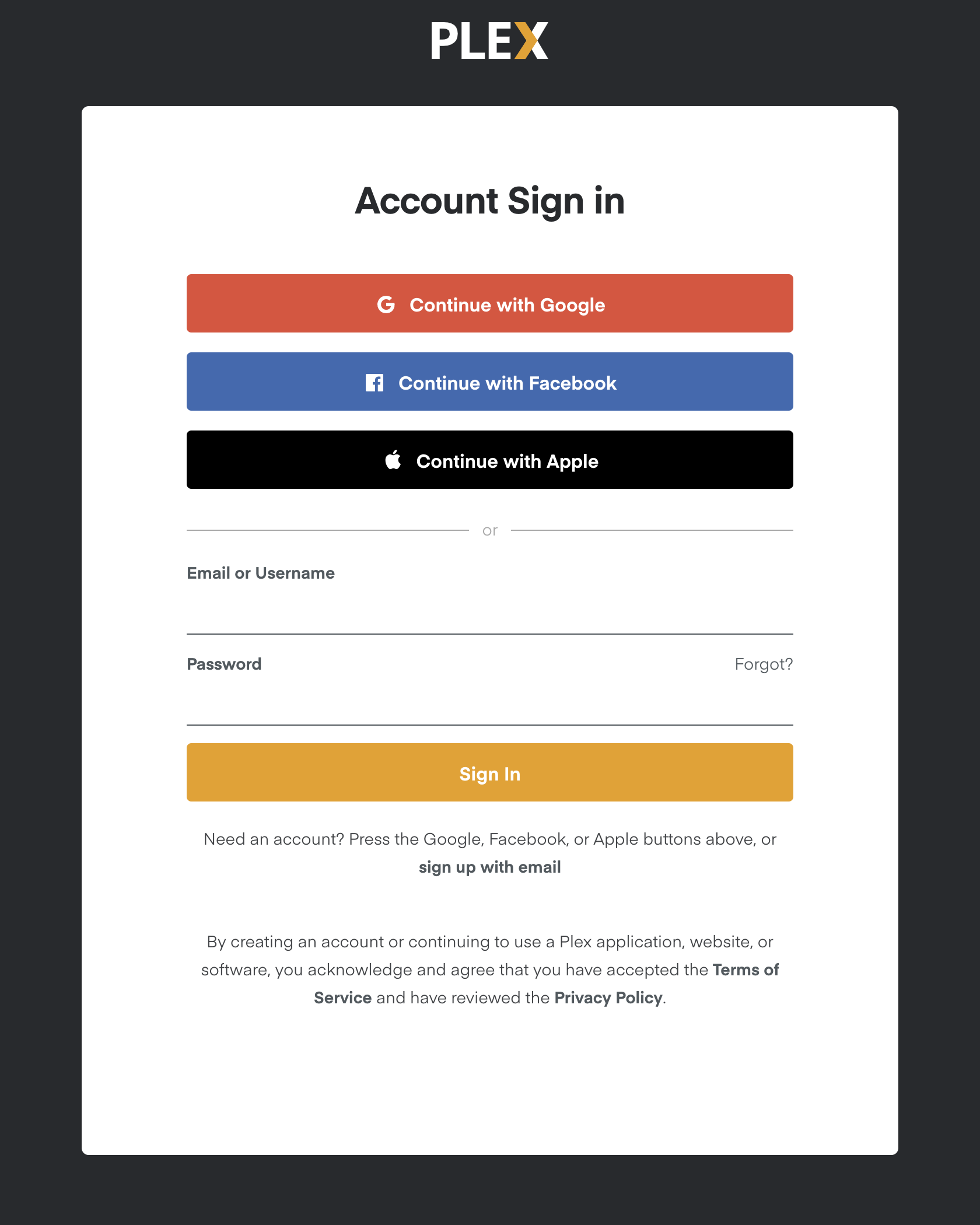
Now that your account is made, let's configure your home screen. If you're not already on the "Customize Media" page, click on the home in the top left corner. Deselect everything except for "Movies" and "TV"; these contain my personal content. The other selections are ad-supported content provided by Plex which you can select if you're interested.

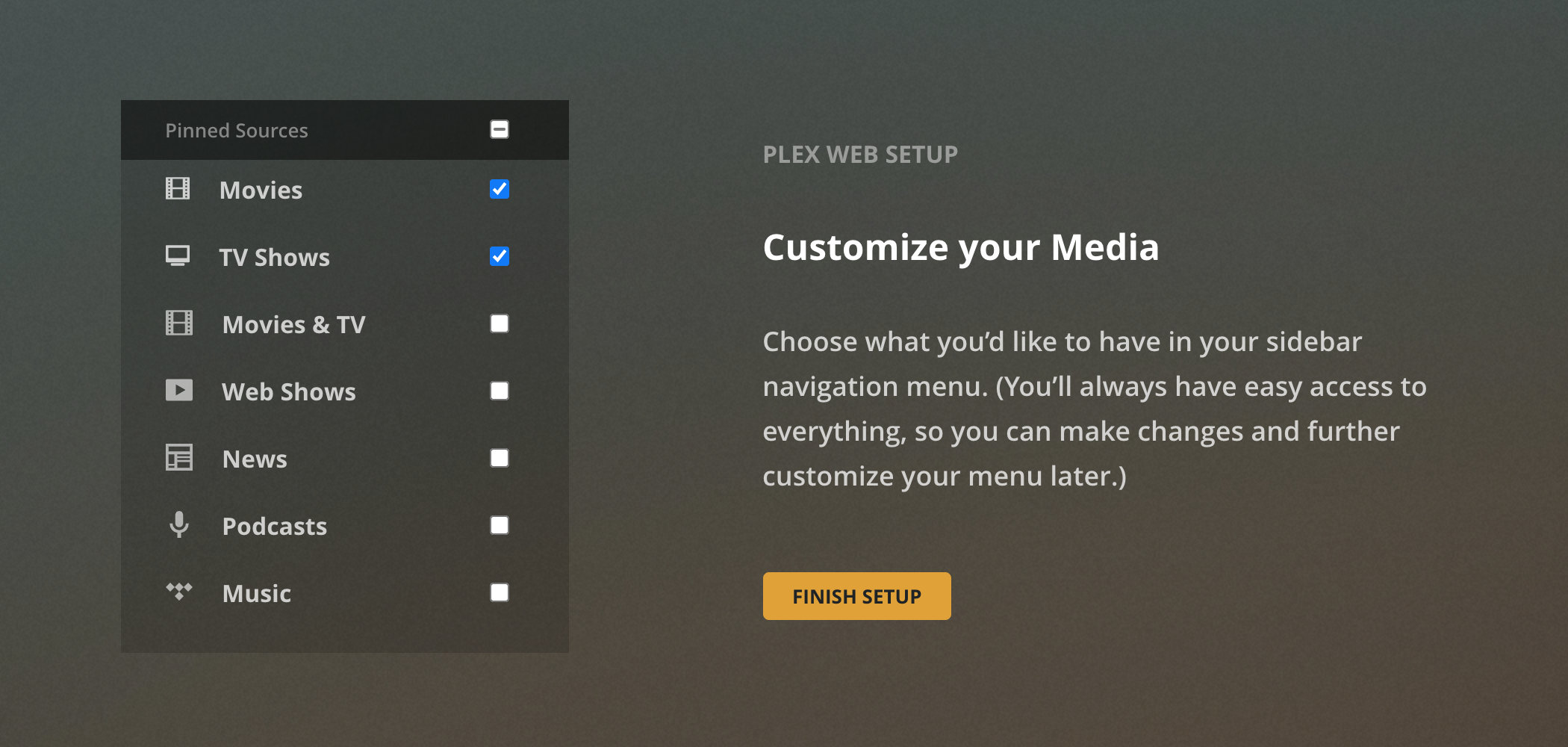
Check that "Movies" and "TV Shows" are pinned on the left side under "Home". If not, you can always click "More" and pin "Movies" and "TV Shows"
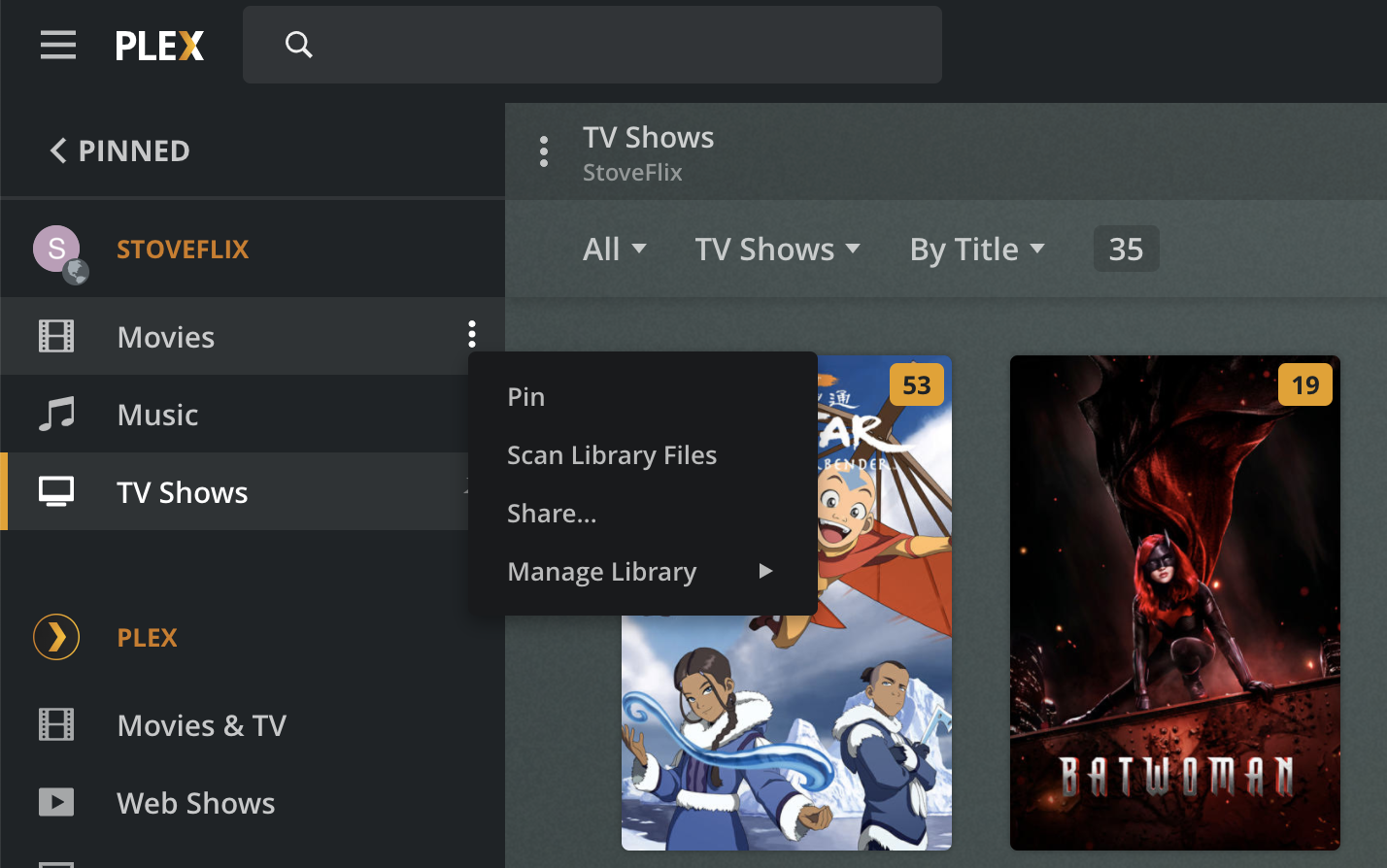
Next, we'll bump up your video quality to default to blu-ray quality. Head to the top right and click on settings.
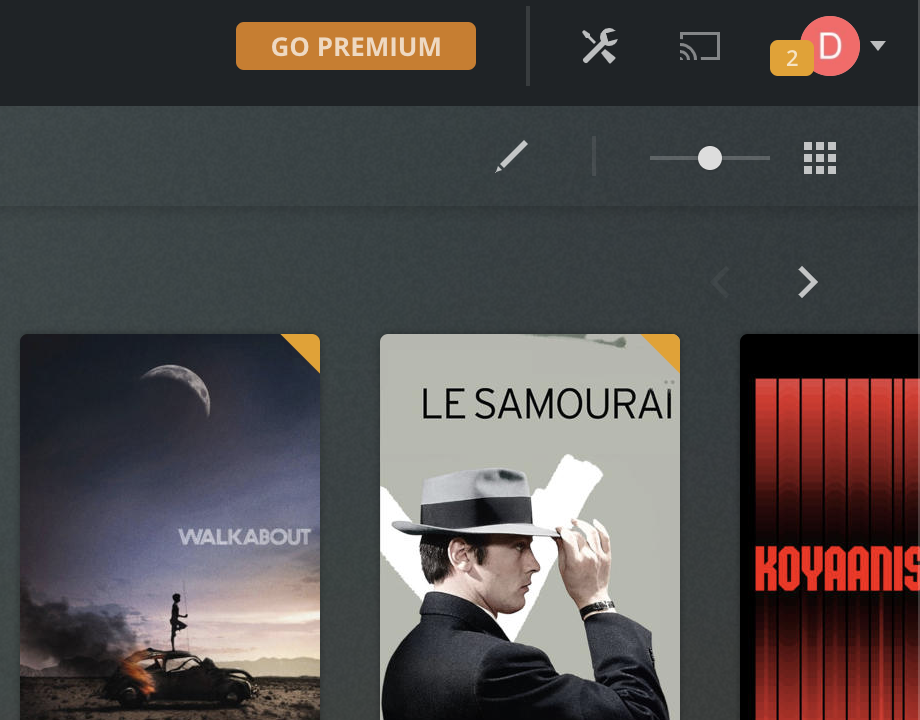
Navigate to the "Quality" tab on the left.
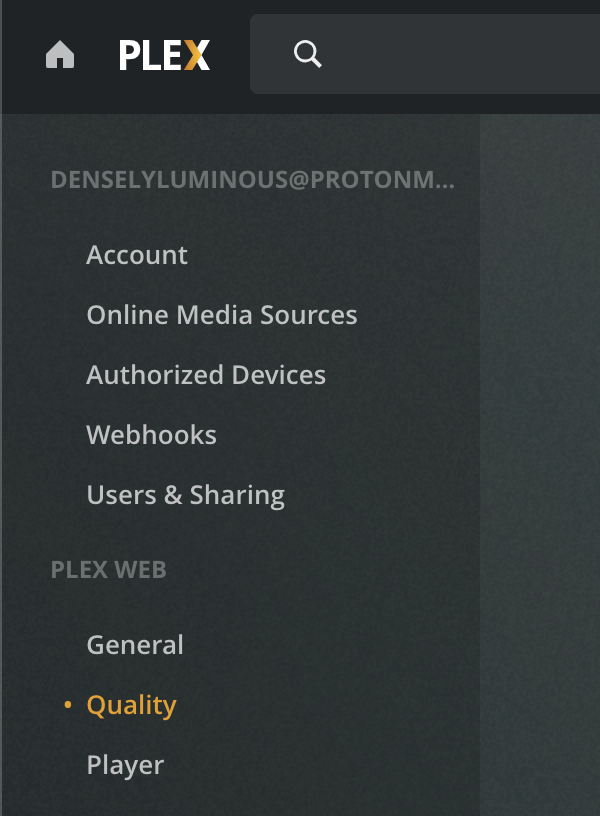
Set the Video Quality option to Maximum. This will give you bluray quality video (higher than Netflix or Prime). If you find that your videos are buffering often, that might mean that your internet speed is not fast enough to play at the highest quality. If this is the case, you can either set the default Video Quality option lower on this page, or adjust settings while watching content. Optionally, you can select "Automatically adjust quality", but results may vary.
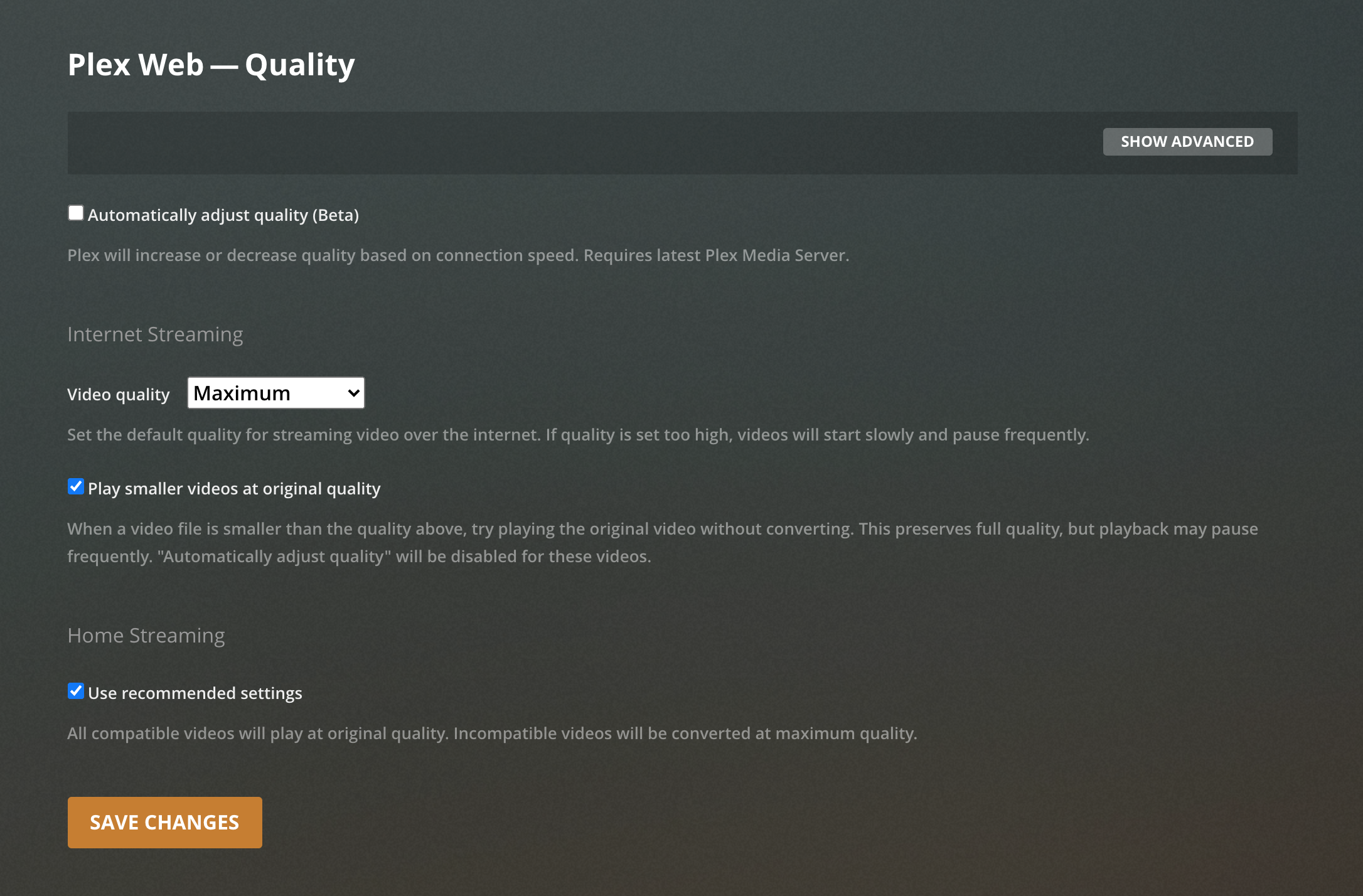
Lastly, you can either view from a browser on plex.tv or download the Plex app on iOS, Android, Roku, Fire TV, Apple TV, Android TV, or Shield.
FAQ
-
How can I watch together with someone else long distance?
Plex has a feature called "Watch Together". This feature currently only supports iOS, Android, Roku, Apple TV, Fire TV, Android TV. To use this feature, navigate to the movie or show you want to watch together. Click on the 3 dot "More" button. Here you can select "Watch Together" and invite friends to watch with you. Invitees will be able to join from their "Home" tab. This will sync movies between all viewers. -
How do I request new content?
You can go to stoveflix.com and click on "Requests" or go to ombi.stoveflix.com to request new content. Select "Sign in with Plex" and log in. Any Movie or TV requests will be available within 48 hours if available. -
My video keeps on buffering.
Your internet speed is probably not fast enough to stream it at the current quality. When watching content, press pause and notice the playback settings icon on the right disguised as the 3 vertical sliders. Here you can adjust the quality, audio language, and subtitles. -
How do I show subtitles?
When watching content, press pause and notice the playback settings icon on the right disguised as the 3 vertical sliders. Here you can adjust the quality, audio language, and subtitles. -
How do I change the audio language?
When watching content, press pause and notice the playback settings icon on the right disguised as the 3 vertical sliders. Here you can adjust the quality, audio language, and subtitles. -
The video quality looks bad.
When watching content, press pause and notice the playback settings icon on the right disguised as the 3 vertical sliders. Here you can adjust the quality, audio language, and subtitles. - Can I share my account? No.
-
My question isn't answered
Feel free to send me a text if you need any help!